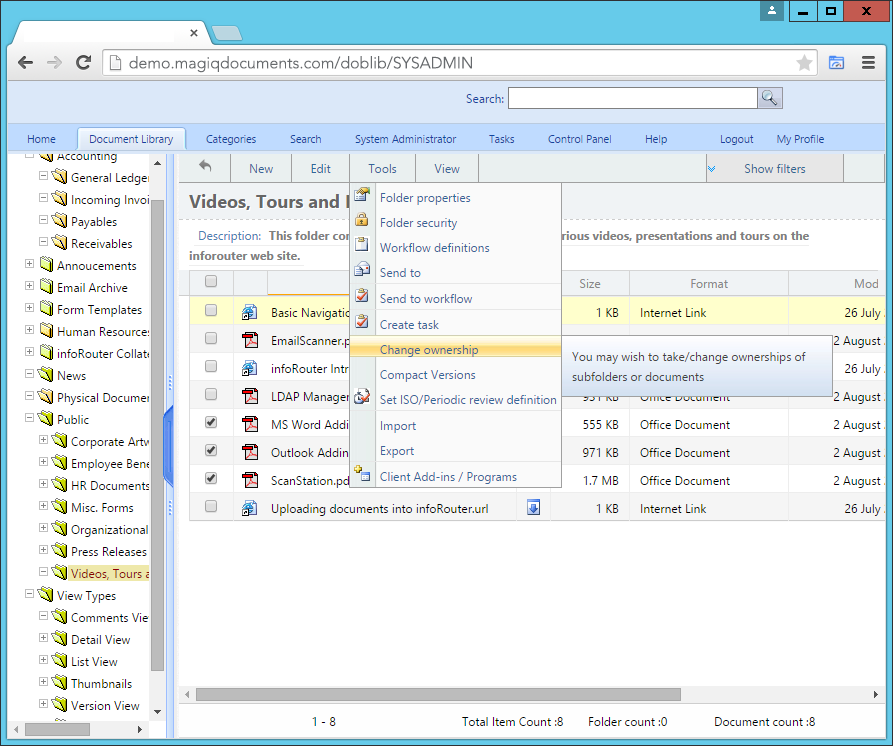Documents / Document Ownership
When authenticated users with proper security permissions create documents, they become the owner of the documents they create.
Authors can adjust the security permissions of their documents. This is allowed because they are the owners of their documents. In other words, it is assumed that they have "Full Control" rights on the document.
To better understand how ownership and security are related, consider the following:
A security check may be performed on documents for many different reasons. For the purposes of this section, let's assume it is clicked for viewing.
The following checks are performed in the order in which they are described.
- Document security is read and an "Access List" is formed.
This list consists of Users and User Groups with their assigned security level - The current user is then searched in the "Access List" by name
- If the current user is NOT Found in the "Access List" by name
- The User Groups in the "Access List" are enumerated (expanded)
- The current user is searched in the enumerated list
- If the user is not in the enumerated list, then it is checked to see if the current user is the owner of the document
- If the current user is the owner of the document, the operation is granted.
- If the current user is found in the "Access List" by name, the associated security level is obtained.
- The assigned security level is compared against the attempted operation and the operation is either granted or rejected.
In this case, the user may get an "Access Denied" message even though he/she may be the document owner. However, ownership brings with it, a special right.
As the owner of a document, this user may navigate to the "Document Security" window and take out his/her from the "Access List" thereby giving himself/herself "FULL CONTROL" once again.
The only way to prevent a document owner from accessing or controlling their documents is for another user to take ownership of the document.
To take or transfer ownership of a document, perform the following:
- Click on the "Action" icon and choose the "Document Properties" menu.
- Click on the "Properties" icon located next to the section labeled "Owner".
- The "Document Ownership" window will appear.
- Click on the "Select" button to display a list of users that you can choose as the new owner.
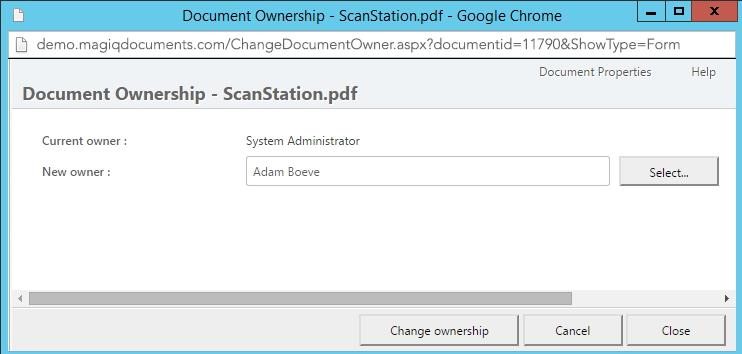
Transferring the ownership multiple documents:
If there is a need to transfer the ownership of more than one document (all documents) or the transfer of ownership involves more than just documents, you must use the mass transfer ownership function. More information about this topic can be found here: Transfer Ownership
Security considerations:
To take or transfer ownership, you must have "Full Control" rights or be the owner of the document.
The ability to give and take ownership of documents and folders is a system setting that can be enabled and disabled in the MAGIQ Documents Application Settings screen.