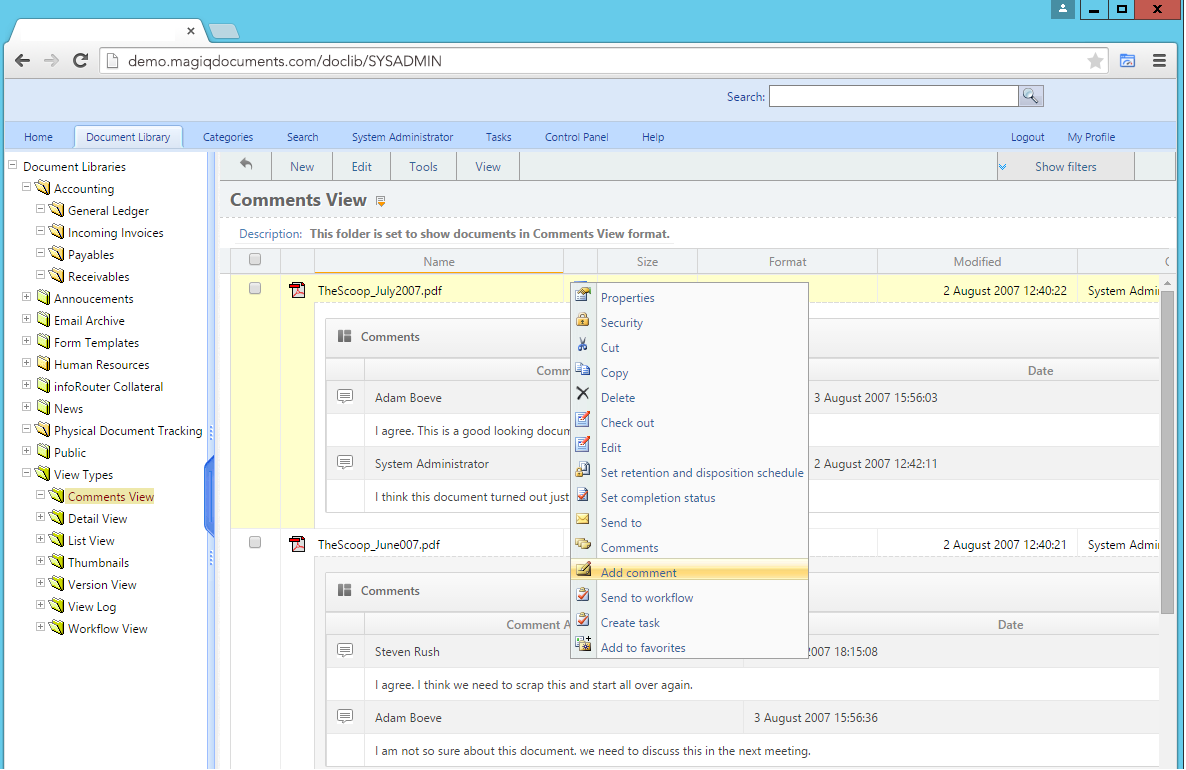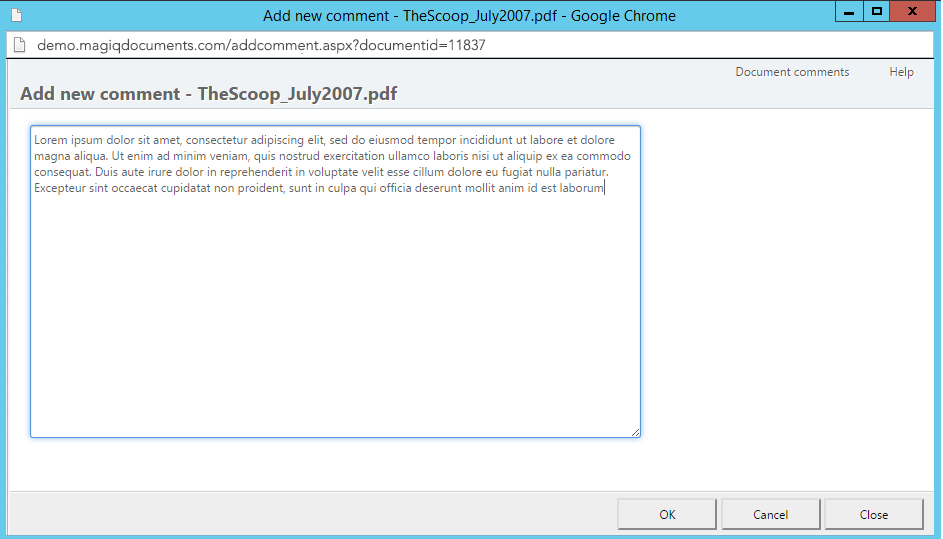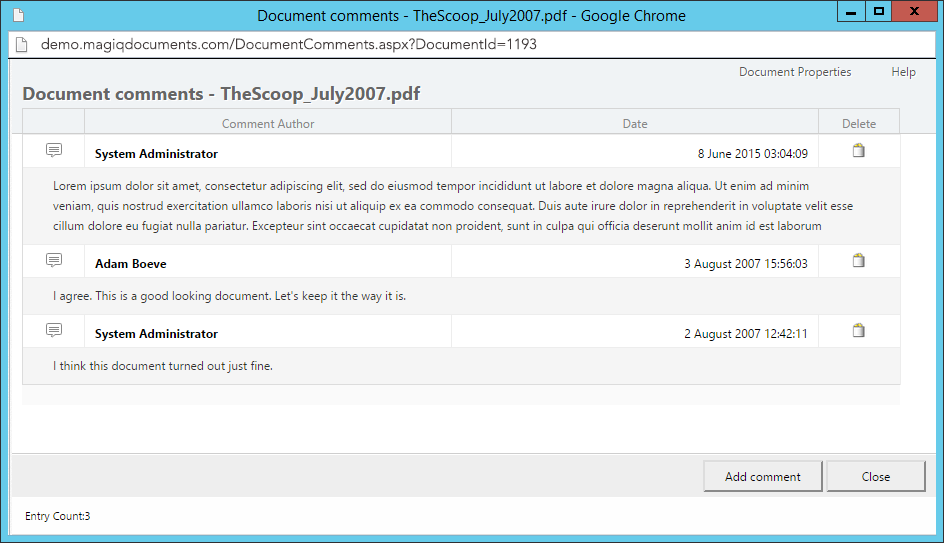Document Comments
To add comments to a document, you must have (at least) "Read" permissions to that document.
To attach/add comments to a document:
- Click on the "Action" icon and choose the "Add comment" menu.
- The "Add New Comment" window will appear.
- Enter your comment.
- Click "OK".
or
- You may also add comments to a document by navigating to the "Document Properties" window.
- Click on the "Comments" link located in the left sidebar.
- At the "Document Comments" window, click on the "Add comment" button.
- Enter your comment
- Click "Ok"
You may delete comments if you own the document or if you have attached the comment.
To delete a document comment:
- Click on the "Action" icon and choose the "Document Properties" menu.
- At the "Properties" window, click on the "Comments" link.
- At the "Comments" window, click on the "Delete" button next to the comment you wish to remove.
Version Comments:
Version comments are entered at the time of creating new versions.
Only users with access to change the document can enter these comments and the point of creating the new version. Version comments are mainly used to create notes about the specific version, and not the document in general.
To view "Version Comments", perform the following:
- Click on the "Action" icon and choose the "Document Properties" menu.
- At the "Properties" window, click on the "Versions" link located in the left sidebar.
- Version specific comments are displayed under each version.