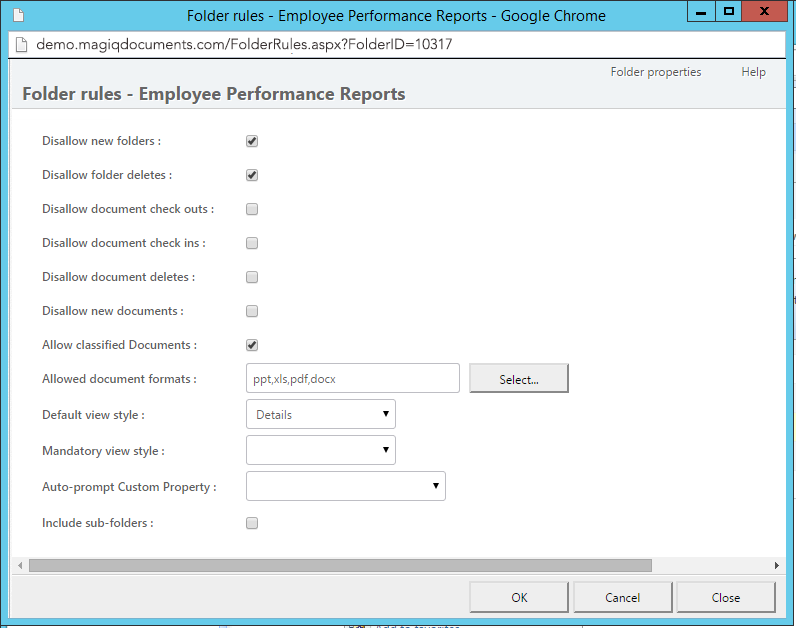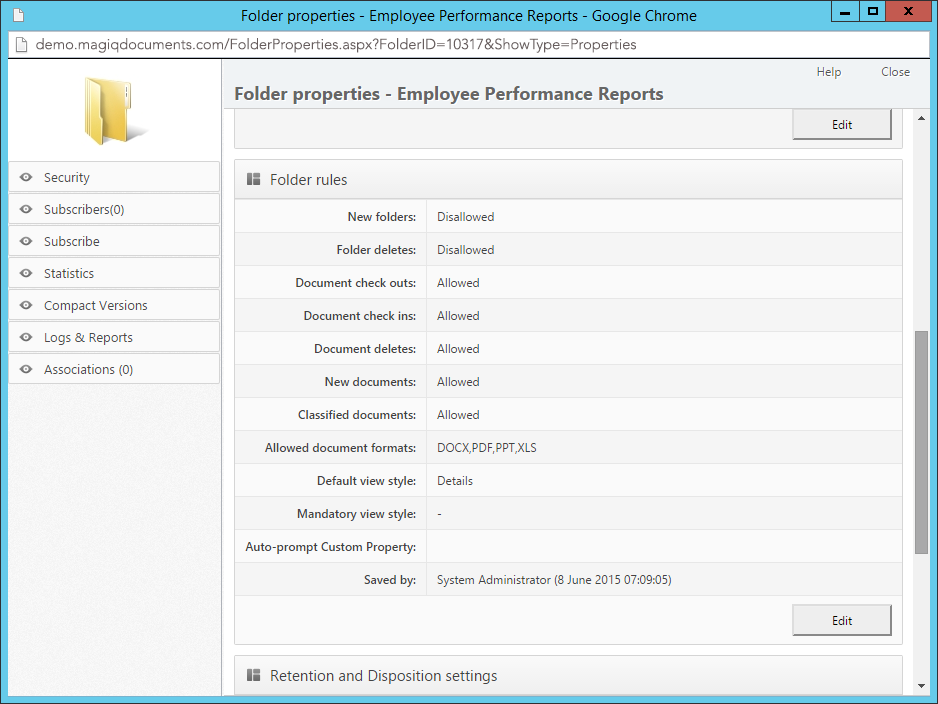MAGIQ Documents Folders / Folder Rules
Folder Rules are a set of parameters that extend the functionality of regular folders.
You can use "Folder Rules" to alter the default behavior of folders.
A list of folder rules you can set are listed below.
To set folder rules, please follow these instructions:
- Navigate to the "Folder Properties" window by clicking on the Action icon and choosing the "Properties" menu
- The "Folder Properties" window will appear
- Scroll down to the section labeled "Rules"
- Click on the "Edit" icon to edit the "Rules" section.
- Set or un-set the rules by clicking on the appropriate check boxes.
The rules that you can set are:
Disallow New Folders
This rule will disallow the creation of new folders in this folder. Use this rule if you wish to preserve the structure of your folder tree.
Disallow Folder Deletes
This rule will disallow the deletion of folders in this folder. You can use this rule to override security settings, so that even if someone has the ability to delete the folder, this rule will protect the folder.
Note:
A user with Full Control rights can change folder rules.
Disallow Document Check Outs
This rule will disallow the check-out of documents in this folder. Use this rule when you wish to prevent users from being able to edit the documents in a folder.
Note:
Documents that were already checked out before this rule is activated are not affected.
Disallow Document "Check Ins"
This rule will disallow the "Check In" of documents in this folder. Use this rule when you wish to prevent the content of the folder from being changed. Users who have documents checked out will not be able to check them in until the rule is cleared.
Disallow Document Deletes
This rule will disallow the deletion of documents in this folder.
Disallow New Documents
This rule will disallow the creation of new documents in this folder.
Allow classified Documents
This rule determines whether documents contained in this folder can be marked confidential or classified.
Allowed Document Formats
You may set a list of allowed file extensions. This will prevent documents with other file extensions from being created in this folder.
Default View Style
This setting allows you to set a default view style to the folder. This view style will be applied to the folder until a user sets a different (personal) view style.
Available view styles are:
- List
- Details
- Comments
- Review Status
- Thumbnails
- Versions
- View Log
Mandatory View Style
This setting allows you to set a mandatory view style to the folder. When a mandatory view style is set, users cannot switch view styles.
Automatically prompting a Custom Property
This setting allows you to set a custom property that is automatically prompted when a new document is created in the folder.
Important Inheritance Note:
If Folder Rules are defined in a folder, subsequently created sub-folders will automatically inherit these rules. However, if you define folder rules on a folder that contains sub-folders, the rules you set up will not automatically get copied down to sub-folders.
To apply folder rules to existing sub-folders, define the folder rules on the parent folder and check the check box labeled "Include sub-folders" before clicking "Ok" to apply the rules.