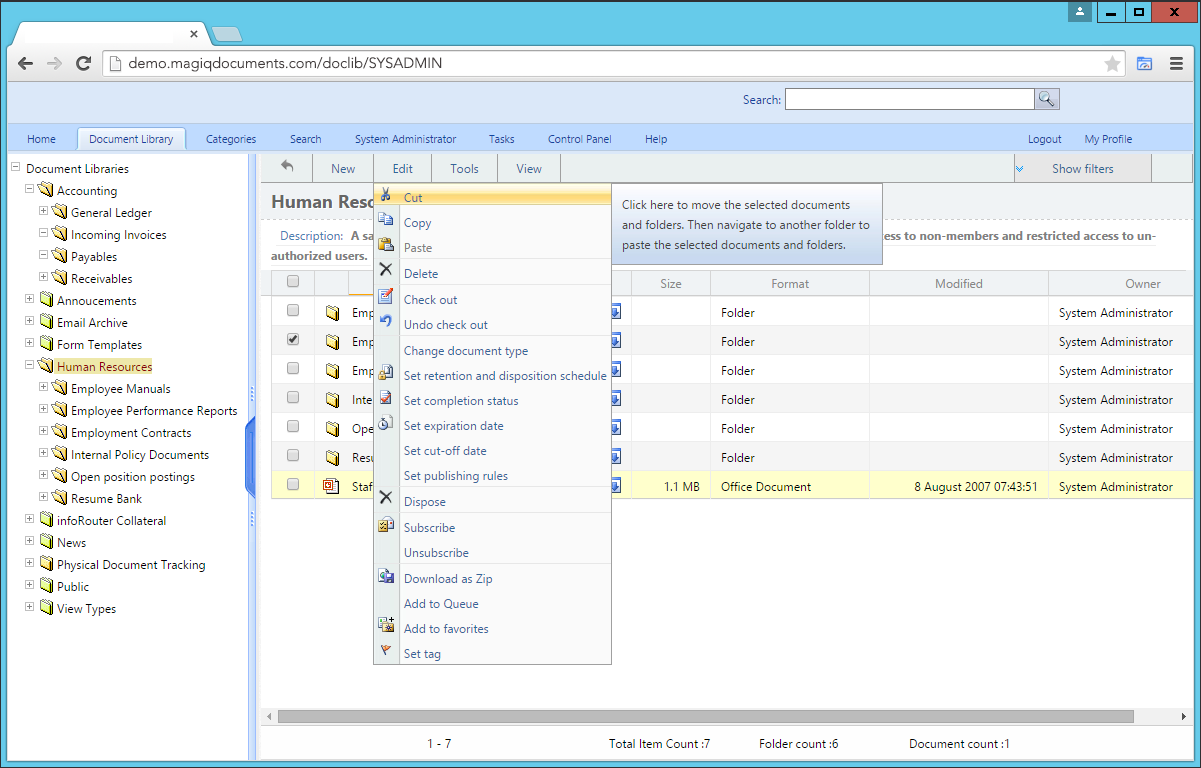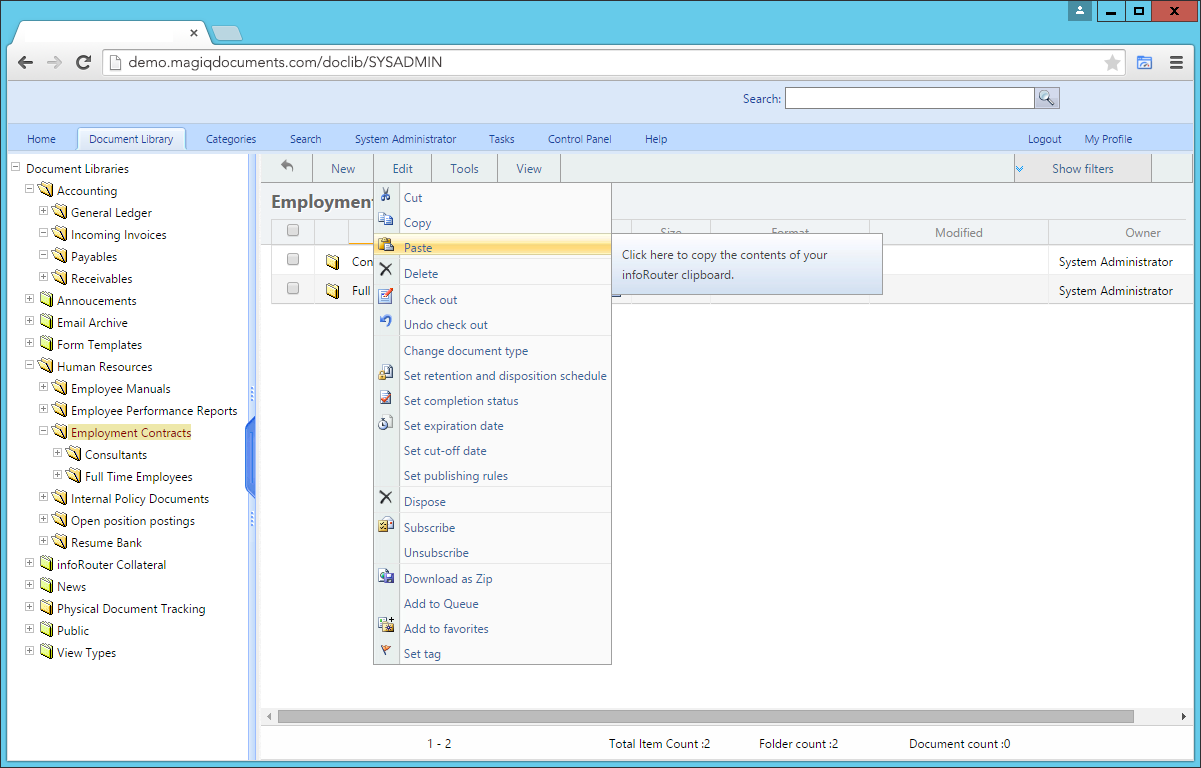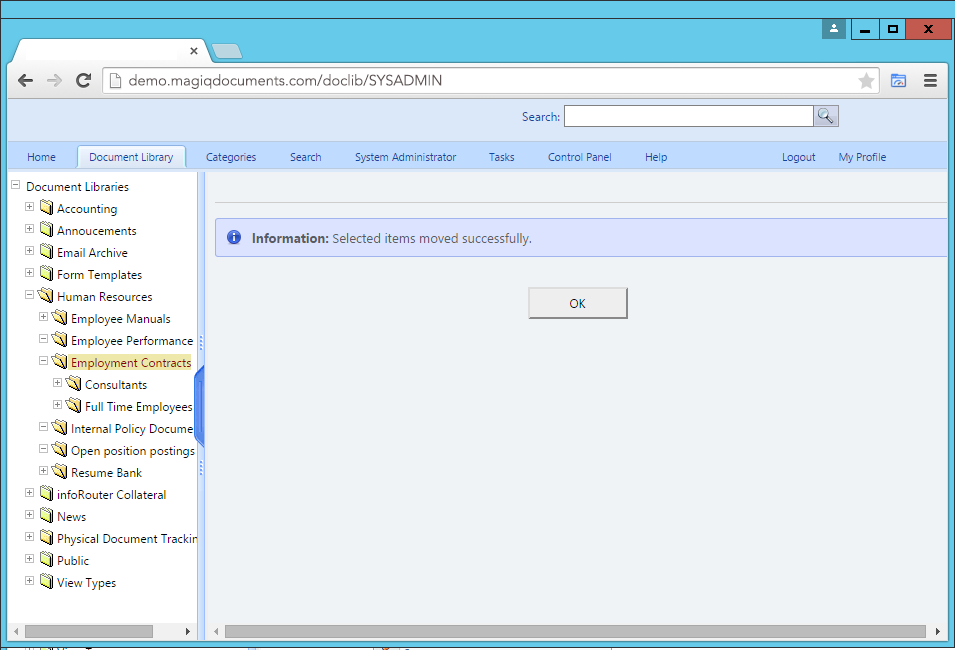Folders / Moving Folders
When you move a folder, the entire contents of the folder will be moved including all sub-folders and documents.
Moving a folder will not change any of its settings such as the "Folder Rules" or any data contained in "Custom Properties" that may have been applied to the folders and documents.
Documents and folders will retain their security settings but in some cases, the current security settings may become unusable. A good example of this might be moving folders across libraries:
Consider the following example:
- Jim has "Full Control" on a folder.
- Mary moves the folder to a library and Jim is not a member of that library.
- Jim will no longer be able to access the folder or its contents.
- If Jim is made a member of the library, then Jim will be able to access those folders and documents.
- If the folder is moved back into its original library, Jim will be able to access the folder and its documents.
To move a folder, perform the following:
- Click on the check box to the left of the folder you wish to move.
- Click on the "Cut" menu item in the "Edit" menu.
- Navigate to the location where you wish to move the folder.
- Click on the "Paste" menu item in the "Edit" menu.
- MAGIQ Documents will prompt you to confirm the action and move the folder and all of its contents.
Moving a folder is subject to security rights. You must have "Full Control" rights on the folder you are trying to move, because you will be deleting the folder from its original location. You must also have at least "Add" or "Change" rights in the target folder, because you will be creating a new folder in this new location.
Note:
Root level folders (Libraries) cannot be moved