Documents / Publishing
Publishing allows authors to choose the version of their documents to be displayed when a user clicks on their document. With this new concept, the previous assumption of getting the latest and greatest version of a document when clicking on a document is no longer true.
According to this new feature, any version of a document may be marked as the "published" version. When a document version is published, any clicks to this document will always display the "published" version.
Example:
Version 3 is the currently published version and the author of the document creates a newer version (version 4). However, the author does not publish this new version. Version 3 will still be the version that is published. In other words, when users click on this document, they will continue to see version 3. This will continue to be the case until the author chooses to publish a different version.
Published and un-published documents:
Notice in the figure below that the document called "Sales Activity for 2011.doc" has two versions and version 1.0.1 is being published.
Version 1.0.0 was at one point also "published". This is indicated by the "push pin" icon in the "published" column.
The document called "Sales Activity for 2012.doc" however is not currently published. This is clearly demonstrated with the text This document is currently un-published. Also notice that all version of the document were at one point published but the document is currently un-published.
Note that the document "Sales Activity for 2012.doc" appears dim gray indicating that the document is unpublished.
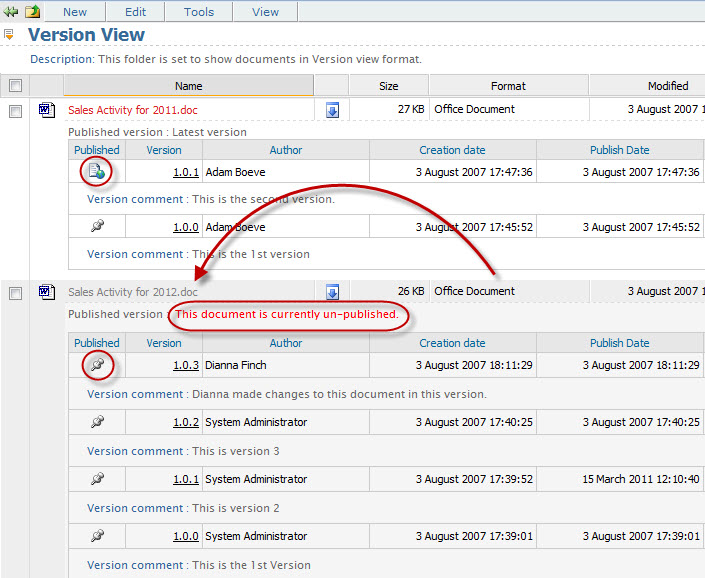
To change the "Publishing Rules" of a document, perform the following:
- Navigate to the Document Properties window
- Scroll down to the section labeled "Publishing Rules"
- Click on the edit icon located to the right of the section
- Click on the "published version" drop down box to see a selection of choices
Latest Version
Choosing this option will allow users to see the latest version of a document
Last Approved Version
Choosing this option will allow users to see the latest approved version. If one does not exist, a message will be displayed indicating that there is no version that is being published. You may still click on any existing version and view the document.
Tagged Version
Choosing this option will allow users to see a version of this document that has been tagged with the specified tag. If one does not exist, a message will be displayed indicating that there is no version that is being published. You may still click on any existing version and view the document.
Specific Version
Choosing this option will allow users to see the author defined version of the document.
Unpublished
Choosing this option will display the document in the documents panel in a dim gray color indicating that a published version of this document does not exist. When clicked, a message will be displayed indicating that there is no version that is being published. Unpublished documents can only be viewed by certain users and under certain conditions.
Viewing un-published documents:
To view an unpublished document one of the following is required:
- You must be the owner of the document
- You must be the author of at least one version of the document
- You must be the system administrator
- You must have an active task assigned to you related to this document